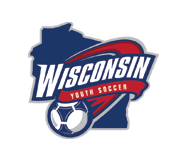Importing Team Calendars
Android + Google Calendar App
- Using your internet browser app (ex: Chrome), go to www.foxcitiesunited.com.
- Tap the 3 lines next to SITE NAVIGATION.

- Tap the arrow next to Calendar (don’t tap the word ‘Calendar’ unless you want all FCU club events).

- Tap your team and a calendar will appear.

- Scroll down and tap the "Click Here" button under the "Gmail Account" section.

- Tap the [+]Google Calendar button at the bottom of the page.

- Tap Add to add the FCU calendar.

- To rename the calendar (useful if you have players on multiple teams), open your Google Calendar app and click the 3 lines in the upper left corner.

- Tap Settings in the lower left corner.

- Select the calendar that was just added.

- Enable the “Sync” option and tap the Name of the calendar so you can then enter any name you like (example, Johnny’s Soccer Schedule). Tap Ok.

- Follow this process for each FCU calendar you want to subscribe to.
iPhone + Gmail Account (iOS Calendar)
Use these instructions if you want FCU events to be imported into your iOS Calendar & you have a personal Gmail account (you do not need the Google Calendar app).
- Make sure you have your Gmail linked to you iOS calendar (if it is, skip steps 2 - 6).
- Open your device Settings.
- Scroll to Calendar.
- Tap Accounts > Add Account > Google.
- Enter your password & tap Next.
- Emails, contacts, and calendar events will now sync directly with your Google Account. To sync only your calendar, turn off the other services.
- Using your internet browser app (ex: Safari), go to www.foxcitiesunited.com.
- Tap the 3 lines next to SITE NAVIGATION.

- Tap the arrow next to Calendar (don’t tap the word ‘Calendar’ unless you want all FCU club events).

- Tap your team and a calendar will appear.

- Scroll down and tap the "Click Here" button under the "Gmail Account" section.

- Tap the [+]Google Calendar button at the bottom of the page.

- Tap Add to add the FCU calendar.

- Important: make sure all calendars you are importing to your phone are synced! Use this link to make sure all the calendars you want to show up in your iOS Calendar are checked.
- Follow this process for each FCU calendar you want to subscribe to.
iPhone + Gmail Account (Google Calendar App)
Use these instructions if you want FCU events to be imported into your Google Calendar App & you have a personal Gmail account.
- Using your internet browser app (ex: Safari), go to www.foxcitiesunited.com.
- Tap the 3 lines next to SITE NAVIGATION.

- Tap the arrow next to Calendar (don’t tap the word ‘Calendar’ unless you want all FCU club events)

- Tap your team and a calendar will appear.

- Scroll down and tap the "Click Here" button under the "Gmail Account" section.

- Tap the [+]Google Calendar button at the bottom of the page.

- Tap Add to add the FCU calendar.

- Follow this process for each FCU calendar you want to subscribe to.
iPhone + No Gmail Account (iOS Calendar)
Use these instructions if you want FCU events to be imported into your iOS Calendar and you do NOT have a personal Google account.
- Using your internet browser app (ex: Safari), go to www.foxcitiesunited.com.
- Tap the 3 lines next to SITE NAVIGATION.

- Tap the arrow next to Calendar (don’t tap the word ‘Calendar’ unless you want all FCU club events).

- Tap your team and a calendar will appear. Scroll down and copy the link under the "No Gmail Account" section. The link will be different for each calendar you subscribe to.


- Open the Settings app.
- Tap on Calendar.

- Tap on Accounts.

- Tap Add Account and select Other.
- In the Calendars section, tap Add Subscribed Calendar.

- Paste the calendar link into the Server field and enter any Description you want (example: Johnny's Soccer Schedule). Tap Save.

- Open your Calendar app and tap on Calendars on the bottom of the screen.

- The calendar should now appear under the Subscribed section of the screen. Make sure the checkmark next to the calendar is checked. Tap Done at the top of the screen.

- Follow this process for each FCU calendar you want to subscribe to.